EpicGamesFixer.github.io
EpicGames Fixer Update

This tool for Epic Games Launcher will provide automatically game updates on CCBOOT server, even you dont have ICAFE.
- ✔️ Easy setup with 3 steps
- ✔️ Supports all versions of Windows 2012/2019/2022/7/10/11
- ✔️ Fixes game updates that work fine on Client PCs without Super Mode
- ✔️ Don’t save account details on the server, so as not to display them on Client PCs
Fornite and Genshin Impact autoupdate from server CCBOOT or Other server
README.md Github
Also check other fixes for Valorant, Steam and other tool
which will be useful for the environment of computer clubs
📸 Shots
Install Epic Games Launcher on Server CCBOOT, then on the Client PC
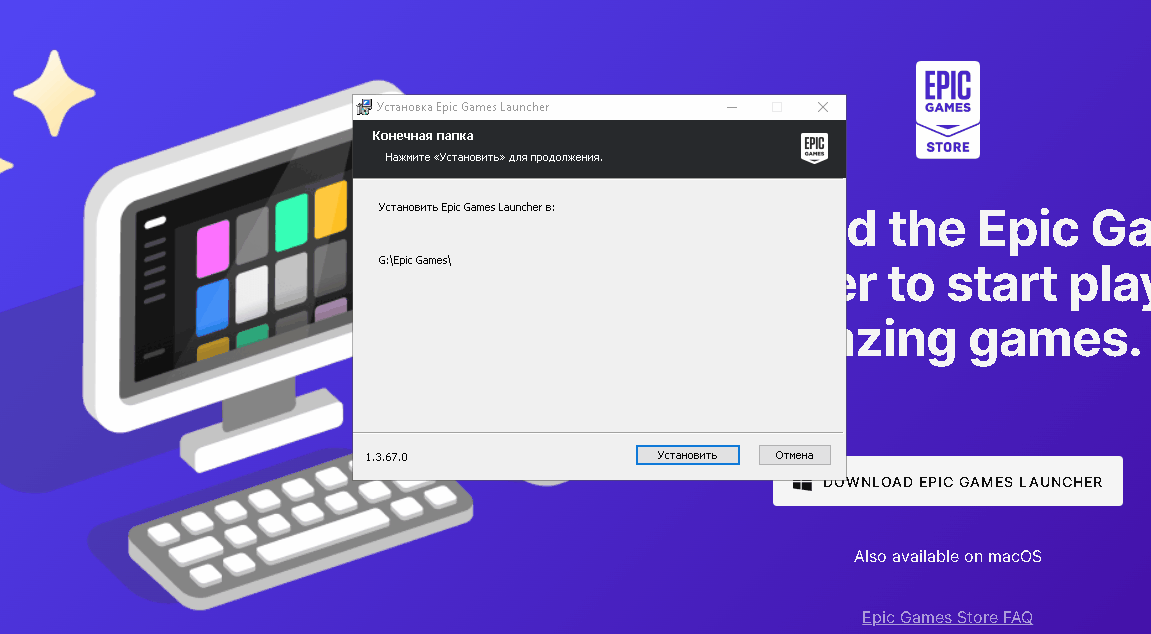
Install Epic Games Fixer on Server CCBOOT
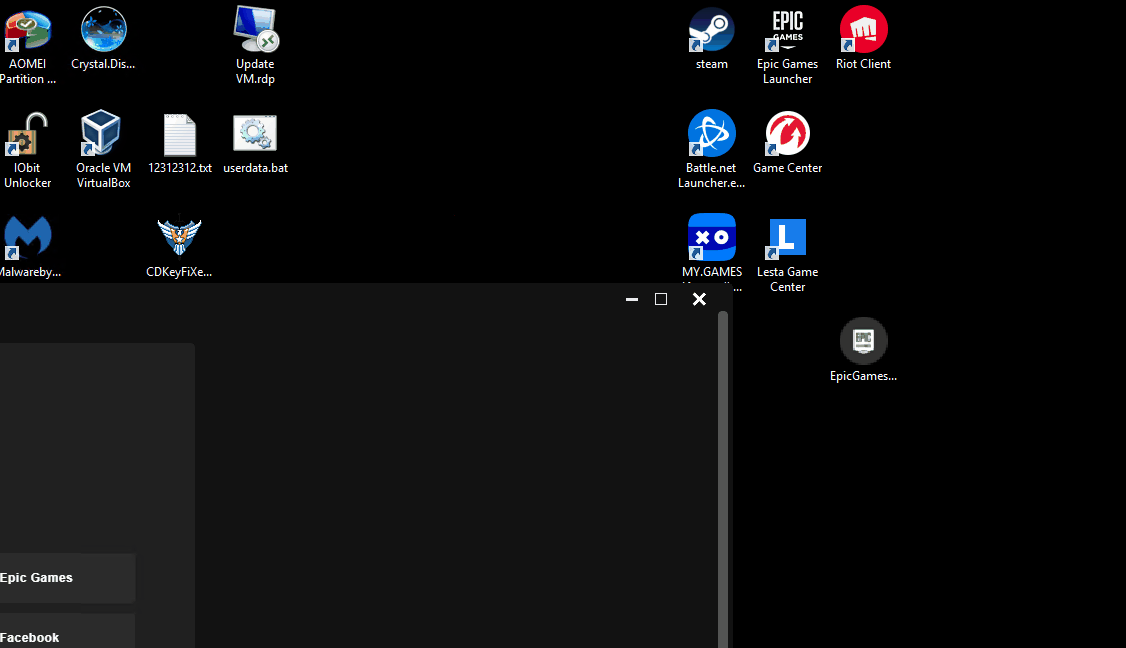
Install Epic Games Fixer on Client PC (SUPER MODE SHOULD BE ENABLED)
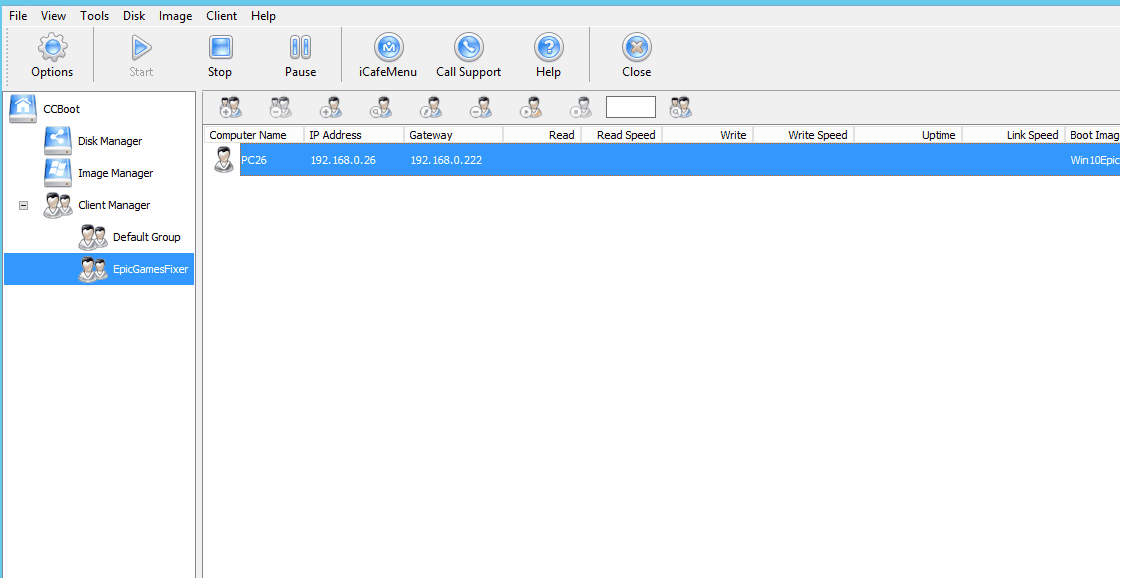
Installation
- Epic Games Launcher ⬇️ Download Epic Games Launcher
- Epic Games Fixer ⬇️ Download Epic Games Fixer
- ⚙️ On the Server:
- Install Epic Games Launcher to the System Disk after installation end, recommend reboot the server
- Launch Epic Games Fixer
- Select Game Disk, if you have more than one Game Disk select what you want
- Press Install Fix and wait installation
- After installation end, press Finish & Close
- ⚙️ Enable Super Client Mode in CCBOOT for Client PC and load it:
- Download Epic Games Fixer from the link above
- Make sure Epic Games Launcher already installed, if not install it
- Launch Epic Games Fixer
- Select same Game Disk, what you selected on the Server
- Press Install Fix and wait installation
- After installation end, press Finish & close
- Shutdown Client PC
- ⚙️ Disable Super Mode and Save It.
✅ Congratulations Epic Games Fixer installed!
Now you can installing games and updates in Epic Games Launcher on the Server.
All games and updates you installed will be automatically installed and updated on the Client PC.
For games autoupdates Epic Games Launcher should be enabled and logged in on the Server.